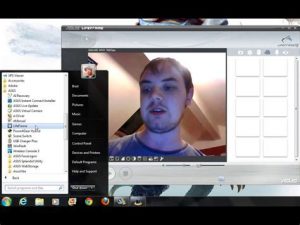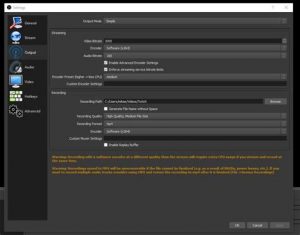Why are my headphones not working on my laptop?
This post may contain affiliate links.As an Amazon Associate I earn from qualifying purchases.Now, have a check. Step 1: Make sure your headphones are connected to your laptop. Step 2: Right-click the volume icon in the taskbar and choose Sounds. Step 3: Go to the Playback tab, right-click the empty area and choose Show Disabled Devices if your headphones are not showing up in playback devices.
How do I Turn on the sound on my Acer laptop?
Highlight speaker and on the lower Right click Properties check settings for Device Usage enabled and so on. Do same for Configure on Lower Left of that box. Repeat this paragraph for headphones. Check with Acer Support, their online documentation and drivers, and ask in their forums about any known issues.
How to fix no headphone sound on Windows 10?
If still no headphone sound, open Device Manager and uninstall ALL the sound drivers. Exit Device Manager without reinstalling anything. Open Control Panel. Search ‘button’. Click ‘change what the power buttons do’ in left pane. Click ‘change settings that currently are unavailable’.
Where can I get support for my Acer headphones?
Repeat this paragraph for headphones. Check with Acer Support, their online documentation and drivers, and ask in their forums about any known issues. Acer – USA – Service and Support – Drivers

There is nothing more annoying than when your headphones suddenly stop working. Okay… There might be a few things that are more annoying, but still, you must be wondering what you can do when your headphones don’t work with your Acer laptop? Do you need new ones, or is there a simple solution?
The most common reason why headphones don’t work with Acer laptop is that they are not selected as output speakers. You can fix this by clicking on the speaker icon near the date and time and scrolling until you find the name of your headphones.
If your headphones aren’t working with your Acer laptop, you’ve come to the right place. In our troubleshooting guide, we’ll show you the most common solutions that work. We even go into what to do if you have wireless headphones and an adapter. Let’s see if we can’t get your sound working again!
First, Rule Out the Headphones Themselves
Before assuming that the laptop is the problem, you should always rule out the headphones first. The easiest way to do this is to use an old pair of your own headphones or borrow someone else’s headphones to see if they have problems as well.
However, if you don’t have another pair of headphones handy, you can test it with another device. If your headphones don’t work with your computer or phone, they are probably defective.
Wired Headphones Not Working on an Acer Laptop
When wired headphones won’t work with your Acer laptop, it can be especially frustrating. Wired headphones aren’t supposed to have a complicated setup, right? What could be going on to lead to their malfunctioning?
We’ve provided you with the following two suggestions to help you figure out why your wired headphones won’t work with your Acer laptop:
Ensure the Headphones Are Plugged in all the Way
Sometimes you can plug in your headphones and not realize they aren’t all the way in. Before anything else, double-check that they are plugged in all the way.
It might sound overly simplistic, but it’s always a good idea to rule out the simplest solutions first when you’re troubleshooting.
Wireless Headphones Not Working on an Acer Laptop
Nowadays more and more people simply use wireless, Bluetooth headphones for everything. If that sounds like you, you’ll need to know what to do when they won’t connect with your laptop, or simply won’t play.
Below we’ve listed four things you can try to get your Wireless headphones to work with your Acer laptop:
- Ensure the headphones are selected as the output: This is the same as the last step of troubleshooting wired headphones. The only difference is, when you get to the dropdown box, look for your wireless headphones to be connected.
- Disconnect and reconnect your Bluetooth adapter: Sometimes there can be a USB error. If you have a Bluetooth adapter, disconnect and reconnect it to see if the problem is resolved.
- Disconnect and reconnect your headphones: The error could also lie in the headphones themselves. Disconnect them from Bluetooth and then reconnect them. This works a large percentage of the time.
- Unpair and repair your headphones: The final step would be to unpair and repair your headphones with your Bluetooth adapter. How you do this will vary based on what type of Bluetooth adapter you have. Check the guide for your brand to find out. Still, it’s usually a really self-explanatory process.
If none of these options work, it is also possible that the Bluetooth adapter you have has gone bad. You might want to try pairing something else with it, to make sure it actually works.
Ensure the Headphones are Selected for the Speaker Output
The most common reason wired headphones won’t work with a laptop is that the speaker output is not set to them. Fortunately, this problem is only a few clicks away from being fixed.
Follow the steps below to select your headphones as the speaker output:
- Click on the speaker icon in the bottom right of your screen: On your taskbar, right next to the date and time, you should see a little speaker icon. Click it.
- Click on the speaker name above the volume control: A little box should pop up just above the taskbar that has the volume control on it. Above the volume line, you should see the name of the speaker it is currently using.
- Click on the name of the speaker and select your headphones: When you click the name of the speaker another box will pop up with a drop-down menu. Go through until you find the name of your headphones. Often it is just the name of the company that makes them. Click on it.
Now test out using the sound by sliding the volume down or up. If you hear the ding in your headphones, congratulations, you have now fixed the issue!