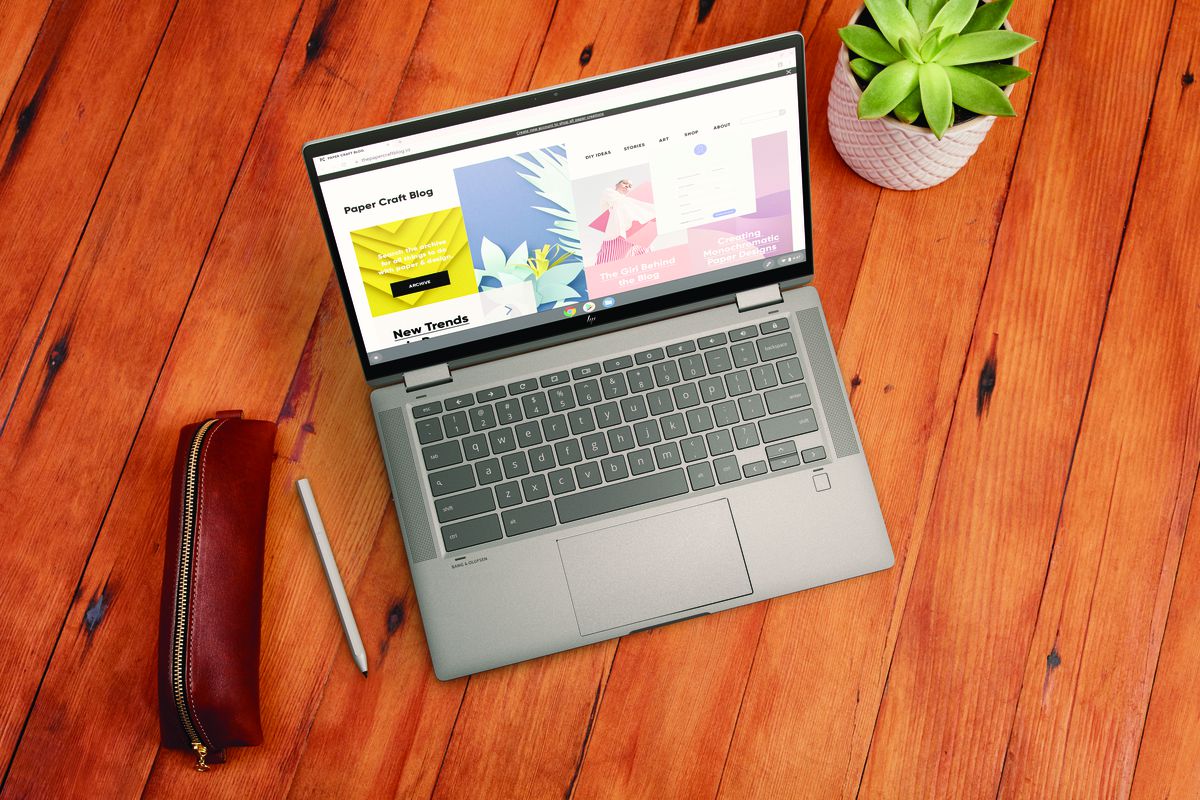
How do I get my webcam to work on my Chromebook?
This post may contain affiliate links.As an Amazon Associate I earn from qualifying purchases.To connect your webcam to your Chromebook, first check the webcam you are looking to use; webcams have to be compatible with your Chromebook to work. If it is compatible, to connect, plug the webcam into the Chromebook’s USB port. The Chromebook will automatically detect the new device.
The good thing is that many webcams are compatible with ChromeOS. You just need to learn how to connect your Chromebook’s webcam correctly, which we’ll cover in this article.
How to Connect Your Webcam to Chromebook
Before you connect your webcam to your Chromebook, check its compatibility; the webcam should be compatible with ChromeOS, or the Chromebook’s operating system.
Once you have confirmed that the camera will work on Chromebook, you can start connecting the devices. Here is how to connect a webcam to Chromebook:
- Connect your webcam to your Chromebook through the USB port.
- Next, open up your browser and look to the right-hand side for your Menu button. When the Menu button opens up, click on Settings > Show Advanced Settings.
- The Privacy section will appear, and you will need to click on the Content Settings button.
- Go down to the Media portion and choose the webcam you have connected in the Camera dropdown menu.
- You should now be able to use your external webcam with your Chromebook.
Then make sure you have the appropriate app installed that works with your webcam. Since Chromebooks don’t have a video recording app already installed, you can download apps that allow you to do this. Some apps require you to give them the option to use your webcam. Chat for Google is a great app to download, and it can also be used with your default webcam.
Note: If you connect an external webcam, you can still use your Chromebook’s default webcam even if you disconnect it.
If you no longer use your webcam, you can disable it in your Chromebook’s settings, which is recommended for security reasons.
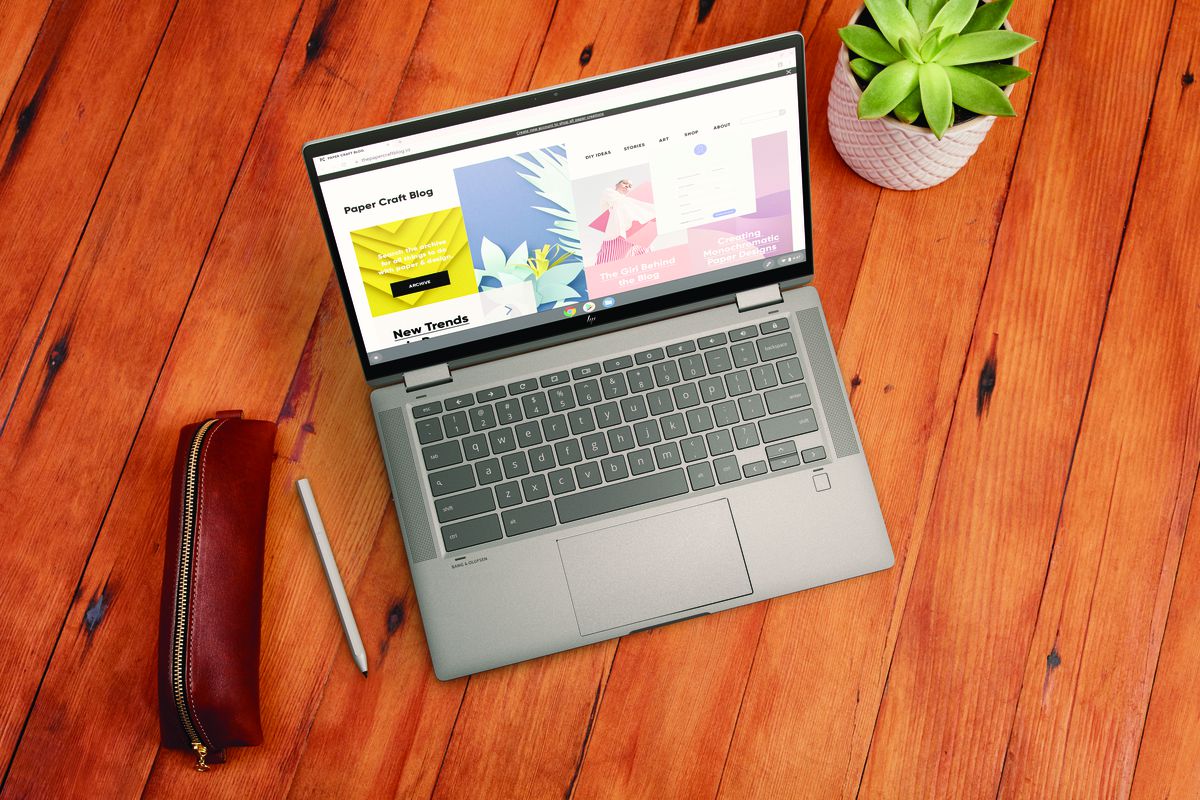
Why Get an External Webcam for Chromebook?
External webcams can contribute to better features. For web conferencing and important video chats, you may need a higher quality webcam. Internal Chromebook webcams can sometimes be great, depending on the quality of your Chromebook. However, your standard webcam usually doesn’t offer very many advanced features.
Troubleshooting Webcams on Chromebooks
Later down the line, your webcam may run into an issue, such as the video not coming through clearly or your Chromebook not recognizing the device.
You will want to reset your browser settings first before you try anything else. To do this, you will need to:
- Open your browser.
- Click on Menu and go to Settings.
- Go to Show Advanced Settings and click on Reset Settings.
Resolving Webcam-App Interference on Chromebook
It’s also worth noting that some webcams use an app to work. You may need to restart or uninstall and reinstall that app to get your Chromebook’s webcam to work again. If nothing changes, there may be an app that is interfering with the webcam’s app.
To troubleshoot this specific issue:
- Log out of your Chromebook and then log back in as a Guest.
- Next, open up a video chatting software to confirm if your webcam is streaming video properly again.
If this troubleshooting step resolves the issue, then the problem is related to an app interfering with the device. Ensure the appropriate software for your webcam is installed and set as the default app for the device.
If this is the second external webcam that you have used with your Chromebook, you may still have an older app that could be messing with your newer webcam.

